 |
 |
|
|
|
Editing Your Gallery Album To edit your album you will need to be log in as a Gallery / Album owner. Accessing the Gallery As A Registered User i) i) To access the Gallery as a registered user select "login" from the top left-hand corner of the Gallery screen. 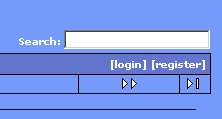 ii) A "Login to Gallery" pop-up window dialogue box will appear. Into this box enter your username and the password you selected during the registration process. If you have forgotten your password the dialogue box also gives you the opportunity to ask for your password to be e-mailed to you at the e-mail address you gave when you registered. If you have forgotten your username please e-mail admin@nativepoiniesonline.co.uk for assistance. 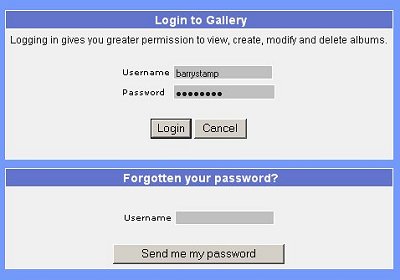 iii) Please be patient as it might take a few seconds for the Gallery to check your username and password, but if they are correct the menu in the top left-hand corner will change to welcome you as a registered user. 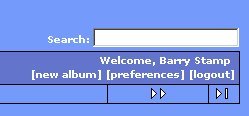 iv) You willalso see that the screen contains the first thumbnail picture which is used by Gallery to introduce your album. Alongside this thumbnail is the album edit options 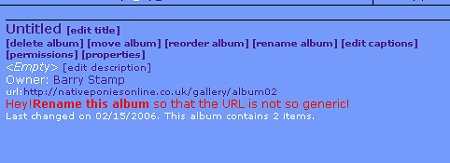
Giving Your Album a Title Your Album will make more sense to visitors if it has a title people can understand. To change the title click on [edit title]. The Edit Tile pop-up window will be displayed. Follow the instructions to change and save your album title. 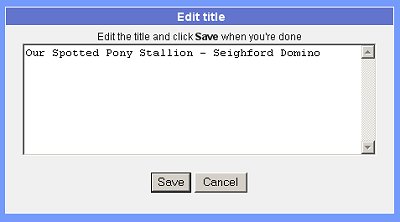
Give Your Album a Description As well as a title you can give your album a short description which might help visitors understand what the pictures are about. To change the description click on [edit description]. The Edit "Description" pop-up window will be displayed. Follow the instructions to change and save your album description. 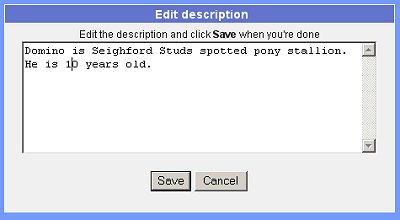
To delete your album click on [delete album]. A pop-up window will appear asking you to confirm you wish to delete the complete album. 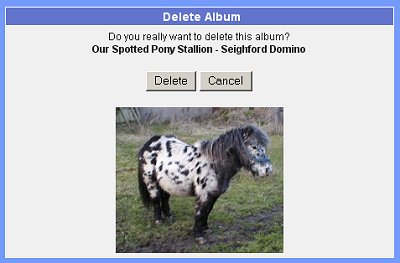
Deleting Individual Photographs Click on the thumbnail picture. This will change the screen to one showing all the photographs in your album. Beneath each photograph is a drop-down menu which gives you a number of options including "Delete Photo". 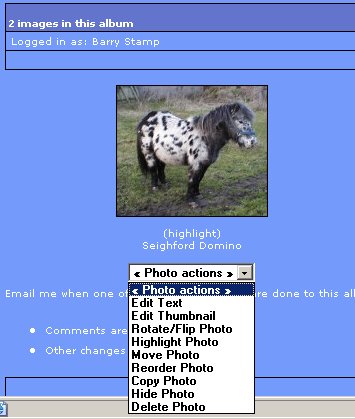 Once you click on "Delete Photo" a pop-up screen will be displayed asking you to confirm you wish to delete. 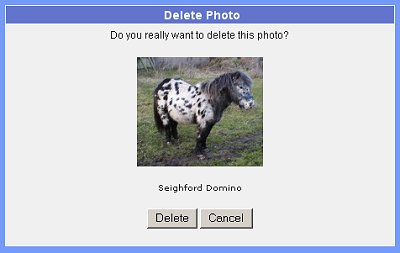 Changing your Photo Caption Click on the thumbnail picture. This will change the screen to one showing all the photographs in your album. Beneath each photograph is a drop-down menu which gives you a number of options including "Edit Text". Once you click on "Edit Text" a pop-up screen will be displayed giving you the option to change the caption. You do not need to worry about the description or keywords boxes. 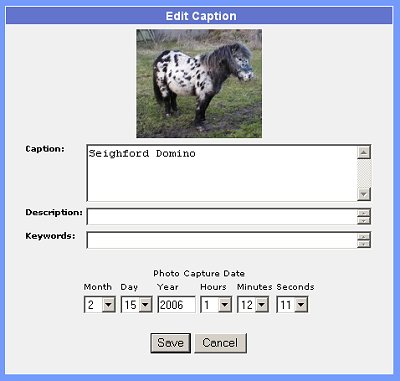 |
|
|
(c) Native Ponies Online 2006